- Digital exams invigilator guidance
- Digital exams module coordinator guidance
Invigilating a digital exam is similar to invigilating a paper-based exam. We have written guidance to help you get students set up to sit the digital exam and some ways to troubleshoot common issues.
Guidance documents
Our guidance documents have been developed to be brief and easy to follow. Please have a look through it before the start of your exam to ensure you are familiar with the process.
It might be useful for you to have a few copies of the instructions given to students to log in.
Some students may require the use of the assistive technology software called TextHelp. They need to open TextHelp before starting the exam.
Invigilating a Respondus exam
You can download the documents above to have a copy with you. Below, you will find a written out version of the guidance.
Students entering the room
The earlier you can get students set up in the room, the better. This gives time for them to get logged in to their assigned computer using multi-factor authentication. If there are any issues getting logged in, they can go to the Information Centre in the library that can offer them a one time code to get logged in. Sometimes, if they are waiting for an authentication text, leaving the room can help them get properly connected.
Make sure you encourage students to open the Respondus browser and get set up. You can spot whether they’re in the right place by the look of the browser – the Respondus lockdown browser has a blue top bar theme.
If they are in the wrong place (e.g. they have opened Microsoft Edge instead) it can delay them starting.
They need to go onto Canvas and click on “Quizzes” on the left-hand navigation, and find the quiz for the exam. They can go all the way to starting the quiz, but we always recommend that a password is set for the exam, so they won’t be able to start before you read that to them.
We do recommend that students have a mock before the exam so that they have tried to log in and we also have sample announcements to send out to students with all the information they need to know before the day, but we still find that some struggle on the day.
Starting the exam
When it is time for the exam to begin, read out the password and write it on a board (if possible) in the room. Students will get their allocated time from when they start the quiz, so there can be slight discrepancies in when students finish.
During the exam
Students will have a countdown on the quiz to see how long they have left.
If there are any issues during the exam, it is usually one of these reasons:
- Issues with the internet: Canvas automatically saves a draft of their answers. If a machine loses connection, give it a few minutes to reconnect. If this fails, move them to another PC before they do any more work. Request that incident extra time is added so the student is not disadvantaged for the extra time spent getting set up again.
- Pop-up boxes with warnings: Respondus will lock students out of an exam if it detects a student is trying to circumvent the lockdown browser. The most common reason is using function keys on the keyboard – students can sometimes hit these accidentally. If you click “Ok” to them exiting the quiz, they can restart the quiz by signing in again to the Respondus lockdown browser, either on their machine or another one. Request that incident extra time is added so the student is not disadvantaged for the extra time spent getting set up again.
- Issues with the machine: Sometimes parts of the computer does not work – e.g. the keyboard. If that happens, try unplugging it and plugging it back in. If the issue isn’t easy to fix, move the student to another computer. These issues usually come up prior to the start of the exam, so this would not need extra time. If the student has yet to start the exam, there is a buffer time wise so that they are not disadvantaged by technical issues.
End of the exam
Students can submit the exam any time they wish or wait till their time is up – at this point, the exam will auto-submit on their behalf. As they can have slightly different start times, there might be a bit of a difference when that time is, but Canvas will have a countdown timer to let them know.
They will need to submit the exam before being able to leave Respondus. Once this is done, they can log off the PC.