Canvas accessibility checker is an accessibility tool available in Canvas that can be used to flag accessibility errors within the Rich Content Editor, i.e. Canvas editing window. Once the errors are flagged, the tool offers step by step guidance on how to resolve them.
Microsoft Immersive Reader is another accessibility tool available in Canvas that allows readers to customise their reading experience. Readers can adjust settings like text size, spacing and background colour to match one’s own reading preferences. The Immersive Reader tool can also be accessed via Ally Alternative Formats.
Canvas accessibility checker
Canvas has its own accessibility check function to detect and flag accessibility errors within the Rich Content Editor. The accessibility checker can be accessed via the Rich Content Editor on every Canvas page — you should see the accessibility icon on the right hand side of the editing window when editing a Canvas page. When accessibility errors are detected, you will see a numeric indicator displayed on top of the accessibility icon showing the number of errors flagged.
Common accessibility issues in Canvas
The following table outlines four types of accessibility issues we identified in Canvas and some of their most common examples.
| Accessibility issue type | Examples |
|---|---|
| Language and navigation | – Low contrast text – Empty links – Missing instructional language |
| Headings and structure | – Heading structure not start at the same level – Content with no headings |
| Media assets | – Images with no alternative text – Images with contrast issues |
| Tables | – Tables with no headers – Tables with no column headings |
Common accessibility issues based on Ally reports (2024) courtesy of University of Stirling
How can I view the accessibility errors flagged?
To view the errors that the accessibility checker has picked up in more detail, you need to select the accessibility icon. Once you’ve selected the icon, a sidebar will appear on the left side of your screen with an explanation of the error and prompts to help you fix it.
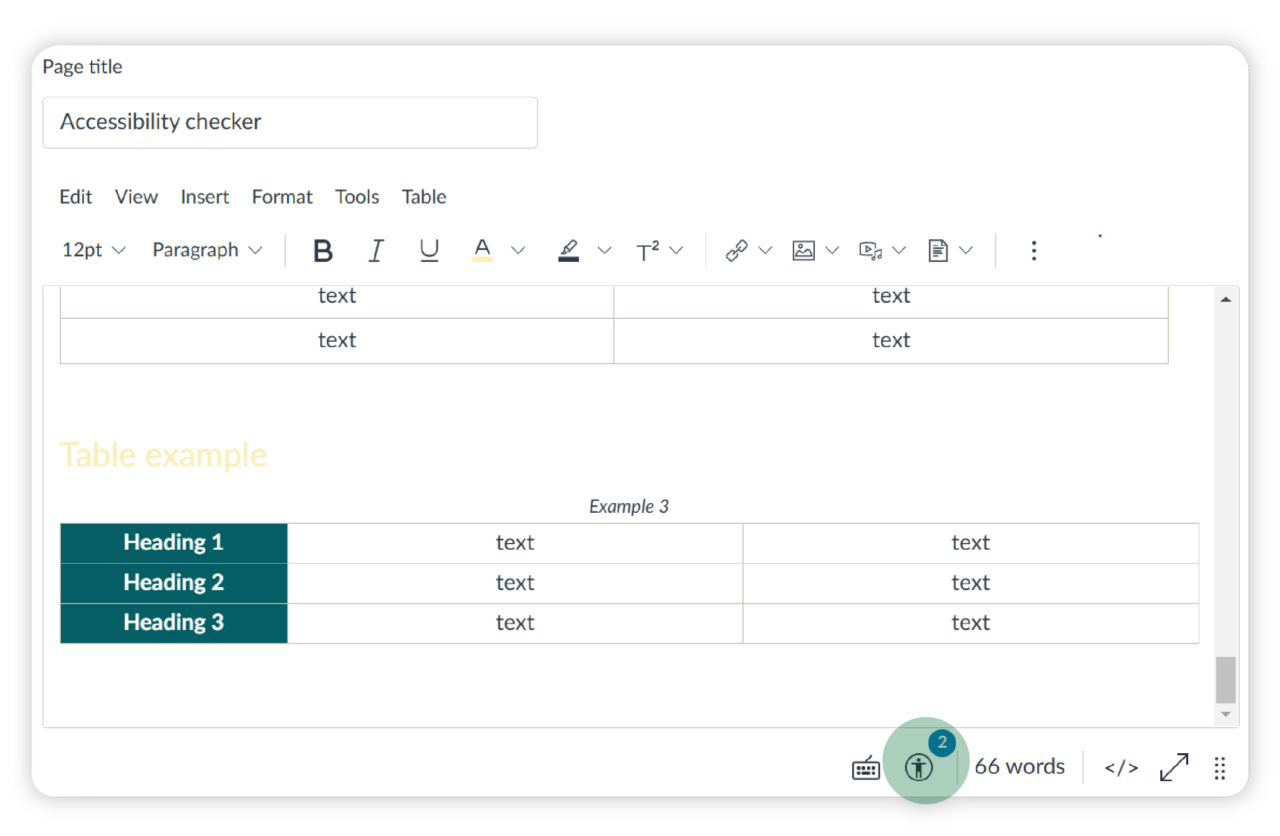
How can I fix the accessibility errors flagged?
To resolve the issues, follow the prompts in the sidebar window and click the ‘Apply’ button at the bottom right. To read information on the next issue, select ‘Next’ and follow the prompts. Repeat the same process until the sidebar shows the message ‘No accessibility issues were detected.’ Close the sidebar window and save your progress.
Further information on the accessibility checker
It is key to highlight that the Canvas accessibility checker only verifies content created within the Rich Content Editor on your Canvas pages. This means it won’t pick up any accessibility issues elsewhere in your Canvas module, i.e. file attachments. For any additional accessibility issues, you should use Anthology Ally.
Examples of accessibility issues the accessibility checker will not pick up include:
- Documents with colour contrast issues
- Documents without headings
- PDFs or scanned documents without Optical Character Recognition
To learn more about the accessibility checker and its use, you should read How do I use the accessibility checker in the Rich Content Editor? (Instructure, 2024).
Microsoft Immersive Reader
Microsoft Immersive Reader is a tool available via Canvas and Ally that allows you to configure text size, spacing, theme colour and font based on your reading preference without directly editing the Canvas page itself. Think of it as an additional lens that you can use to make the page content easier to read.
It also allows you to hear the page text read to you and adjust the voice settings based on your preference. It is important that you provide alternative text for images as the images won’t display in Immersive Reader view — only the image’s alternative text will display.
Note that the Immersive Reader can be accessed by both teachers as well as students.
How to use
To open the Immersive Reader, select the ‘Immersive Reader’ button in the top left of your screen.
You can use the Immersive Reader available via Canvas to view the following types of Canvas content:
- Pages
- Assignments
- Module home page
- Syllabus
Once you open the Immersive Reader, you can modify the following:
- Voice Settings, e.g. voice speed and selection
- Text Options, e.g. text size, font, spacing between letters, background colour
- Parts of Speech, e.g. highlight nouns, verbs, adjectives and adverbs with a specified colour for each
- Reading Preferences, e.g. turn on line focus to narrow the focus to sets of 1,3 or 5 lines
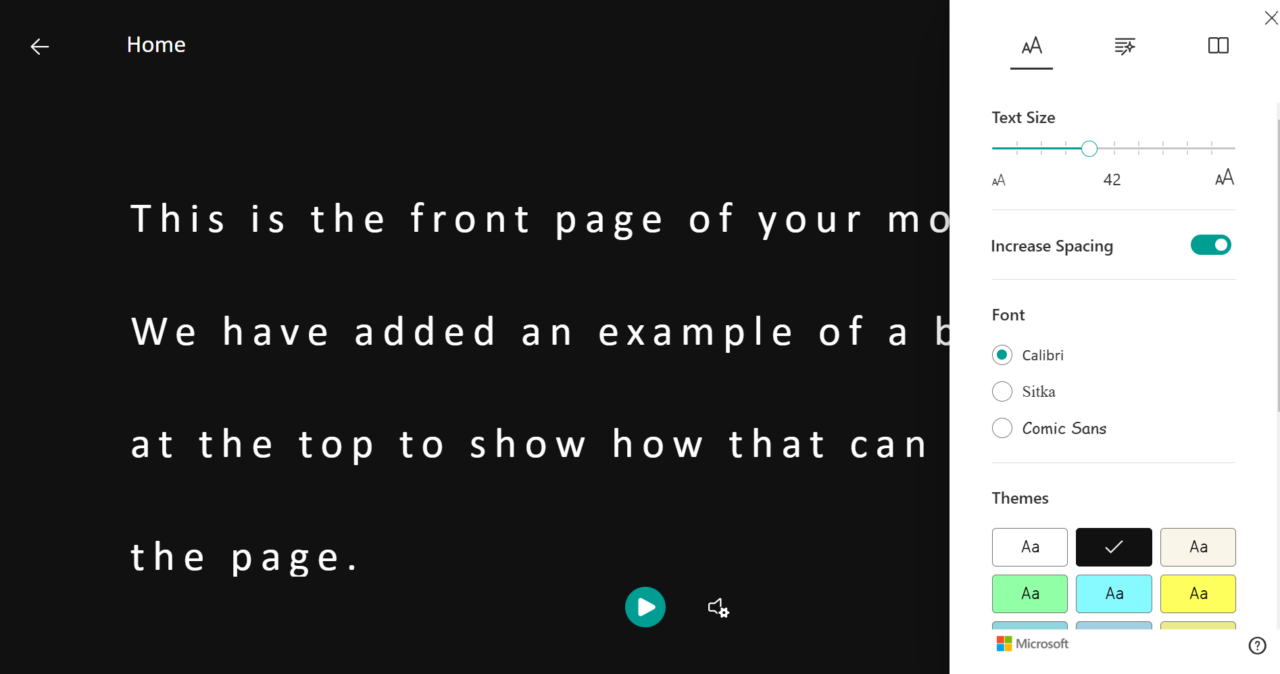
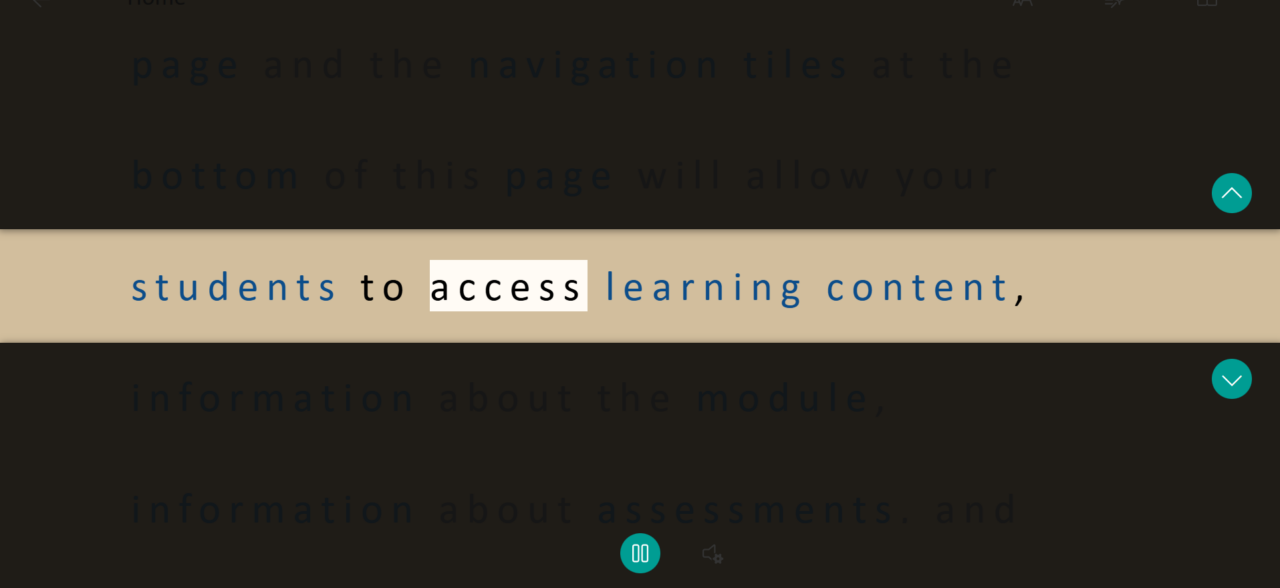
Accessing Immersive Reader via Ally
You may also choose to download the Immersive Reader format for your Canvas page from the Ally alternative formats menu which can be accessed via the alternative formats icon next to the title of the Canvas page. Please note that the Immersive Reader format can only be accessed online.
You can find out more about alternative formats and how to download them if you navigate to Anthology Ally.
Further information on Immersive Reader
To read more on the variety of tools and options the Immersive Reader offers, navigate to How do I use the Microsoft Immersive Reader in a course as a student? (Instructure, 2024) and Use Immersive Reader in Word (Microsoft, 2024).